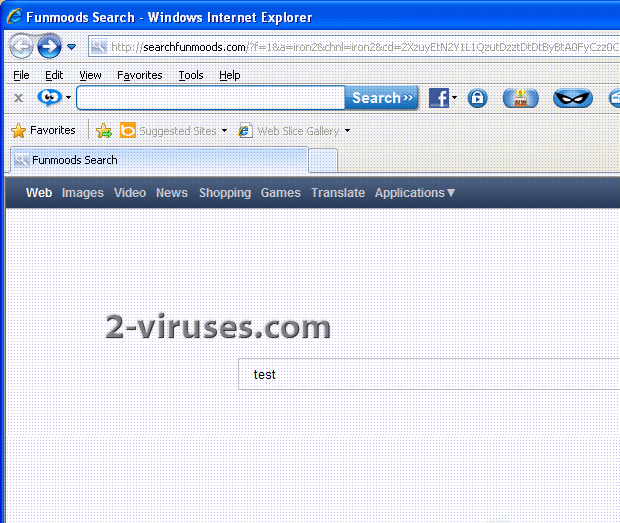West Yorkshire Police virus is a ransomware that aims at computers from Great Britain. It uses local police name to perform its criminal activities. After this virus attacks your computer, you will see it at once. When having West Yorkshire Police Virus, a computer user sees only one message on her PC‘s screen. It is not possible to do anything else since the system is blocked. The warning states that your computer is locked due to illegal activities with it. You are accused of using and distributing prohibited content, visited pornographic or other illegal sites. You are charged a fine for these criminal activities. Text of the message is similar to this:
Warning!
Please wait, your data is being verified!
If you enter correct code and pay the fine, you will regain access to your computer.
If you enter a wrong code, this message will reappear.
If you enter a wrong code three times, your hard drive will be completely wiped, your computer will be damaged and unusable.
Your IP-address will be stored in our databases. (If you go with your IP address back to pornographic web pages) and your case will be transferred to special task force for further investigation!
Estimated verification time 4 hours.
Your computer was used for illegal purposes. Your Windows license number has been identified.
I hope you browsed the Internet to find out more about the warning before you paid the fine. The message you see on your PC is fake, you are not charged by any police institutions. Do not pay the fine since it will not solve your problem, only further fund development of similar scam. You should remove West Yorkshire virus at once. If you already paid the fine, contact your credit card company as soon as possible and try to dispute the charges.